Open Zaak configuration¶
Before you can work with Open Zaak after installation, a few settings need to be configured first.
Setting the domain¶
In the admin, under Configuration > Websites, make sure to change the existing
Site to the domain under which Open Zaak will be deployed (see
the manual for more information).
Configure Notifications API¶
Next, the Notifications for Open Zaak must be configured. Navigate to
Configuration > Notificatiescomponentconfiguratie and fill out the correct API root
URL for the Notifications API, for example: https://notificaties.gemeente.local/api/v1/.
You must configure the credentials for this API too:
Make sure you have a
client IDandsecretpair for this API.Navigate to API Autorisaties > Externe API credentials
Click Externe API credential toevoegen in the top right
Enter the same API root URL in the API-root field, e.g.
https://notificaties.gemeente.local/api/v1/and give a human readable label, for example: Notifications API.Enter the
Client IDandsecretfrom step 1Provide a User ID - for example
open-zaak-backend. This is only used for (audit trail) logging.Provide a human readable User represenation, such as
Open Zaak backend. This is also used only for (audit trail) logging.
Currently, Open Zaak does not require any webhook subscriptions. It will however send notifications on various API actions.
Create an API token¶
By creating an API token, we can perform an API test call to verify the succesful installation.
Navigate to API Autorisaties > Applicaties and click on Applicatie toevoegen in the top right.
Give the application a label, such as test or demo, and fill out a demo
client ID and secret. Next, click on Opslaan en opnieuw bewerken in the
bottom right. The application will be saved and you will see the same page again. Now,
click on Beheer autorisaties in the bottom right, which brings you to the
authorization management for this application.
Select Catalogi API for the Component field
Check the
catalogi.lezencheckboxClick Opslaan in the bottom right
On the application detail page, you can now select and copy the JSON Web Token (JWT) shown under Client credentials, which is required to make an API call.
Warning
The JWT displayed here expires after a short time (1 hour by default) and should not
be used in real applications. Applictions should use the client ID and secret
pair to generate JWT’s on the fly.
Making an API call¶
We can now make an HTTP request to one of the APIs of Open Zaak. For this example, we have used Postman to make the request.
Make sure to set the value of the Authorization header to the JWT that was copied in the previous step.
Then perform a GET request to the list display of ZaakTypen (Catalogi API) - this
endpoint is accessible at {{base_url}}/catalogi/api/v1/zaaktypen (where
{{base_url}} is set to the domain configured in
Setting the domain).
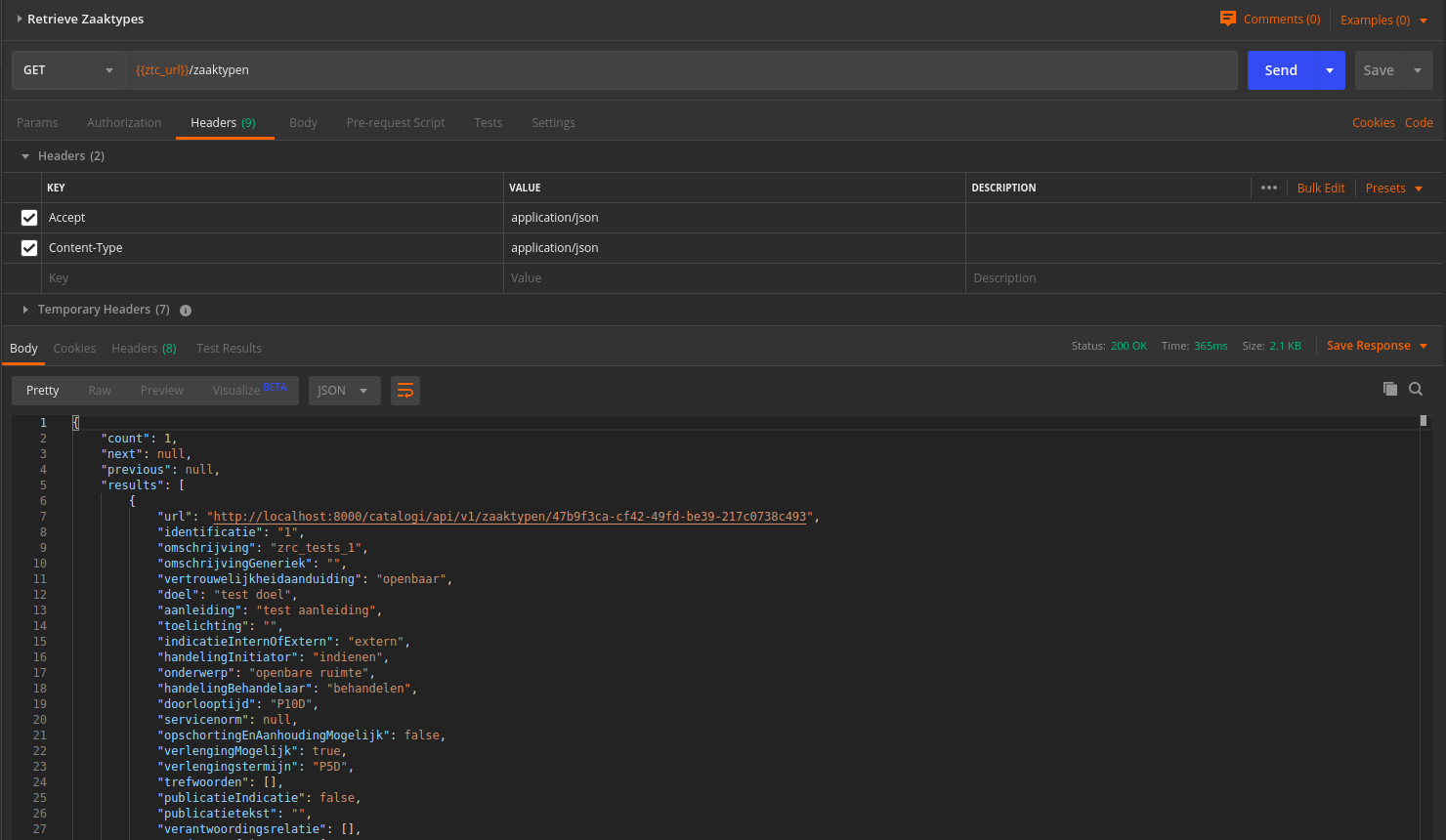
A GET request to the Catalogi API using Postman¶