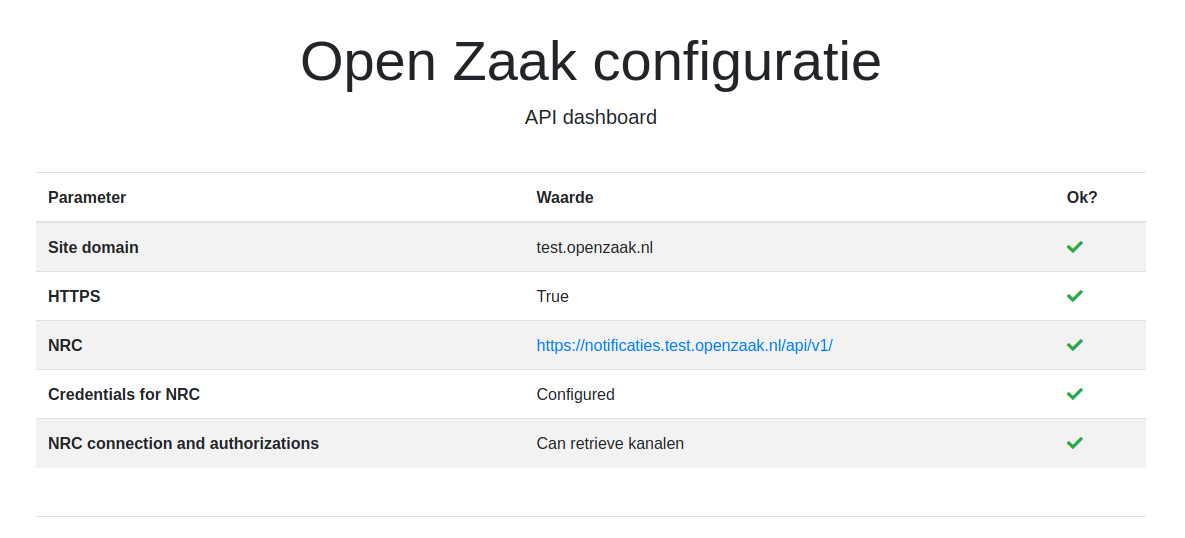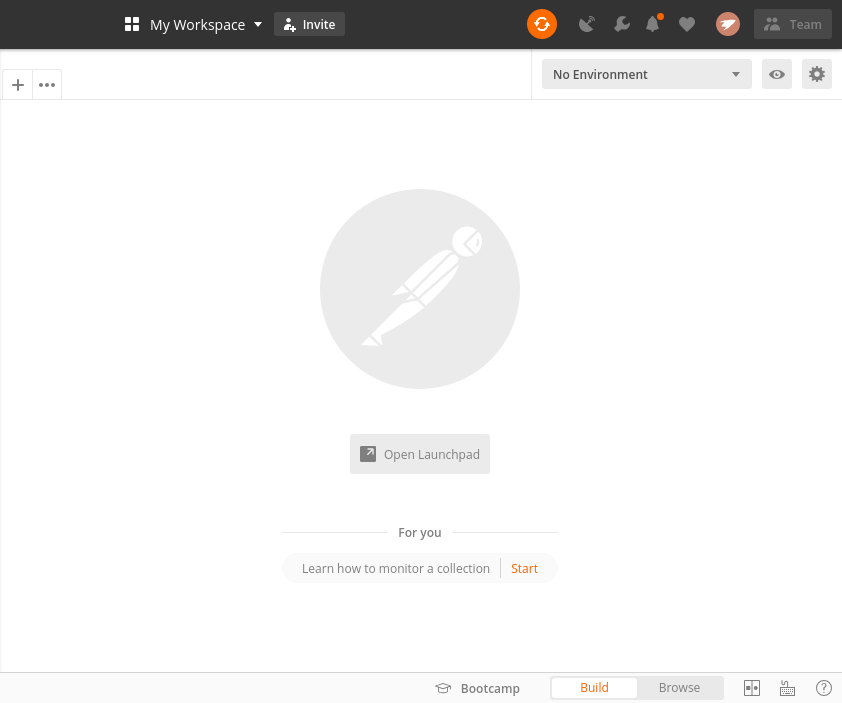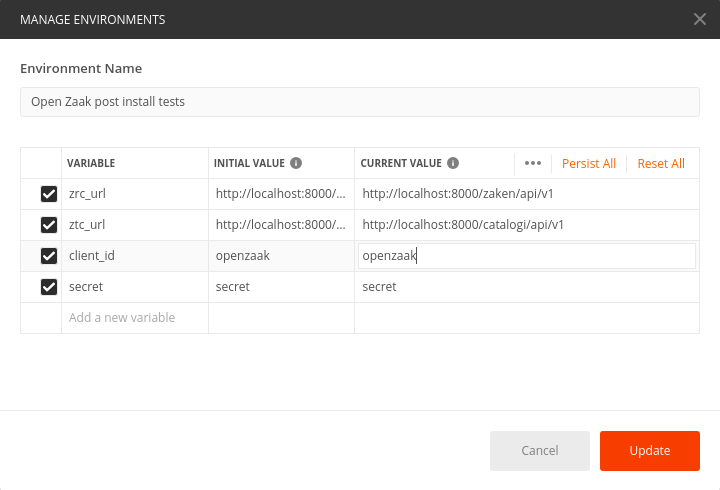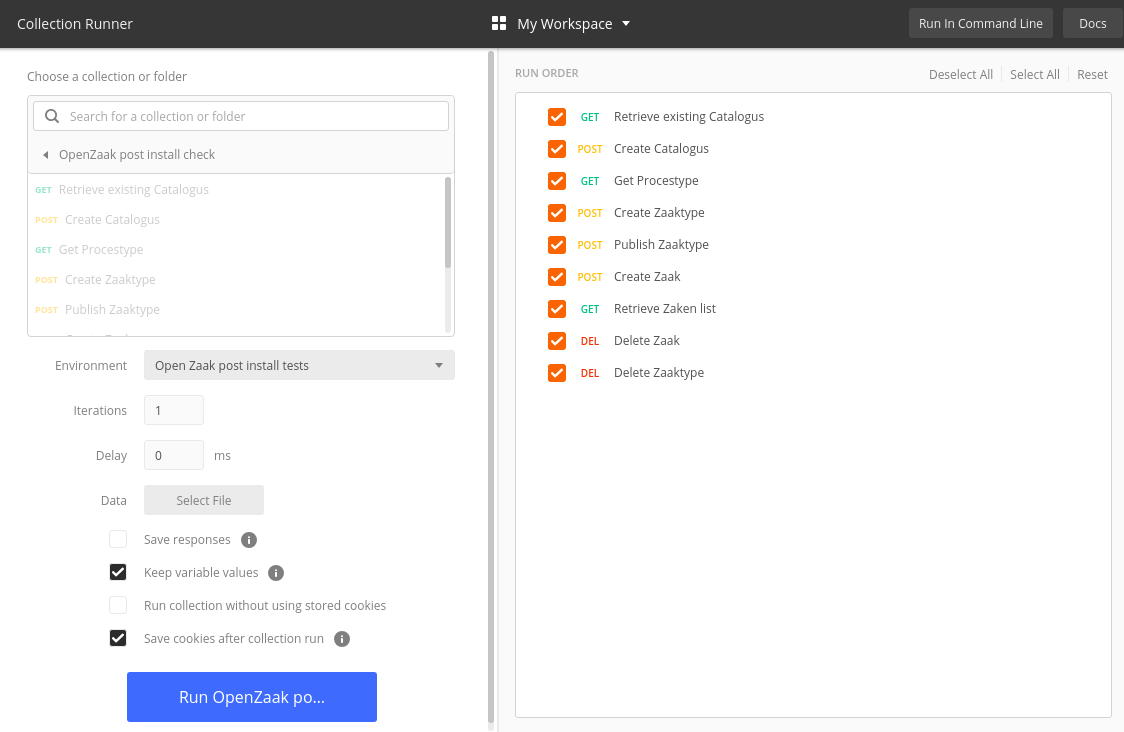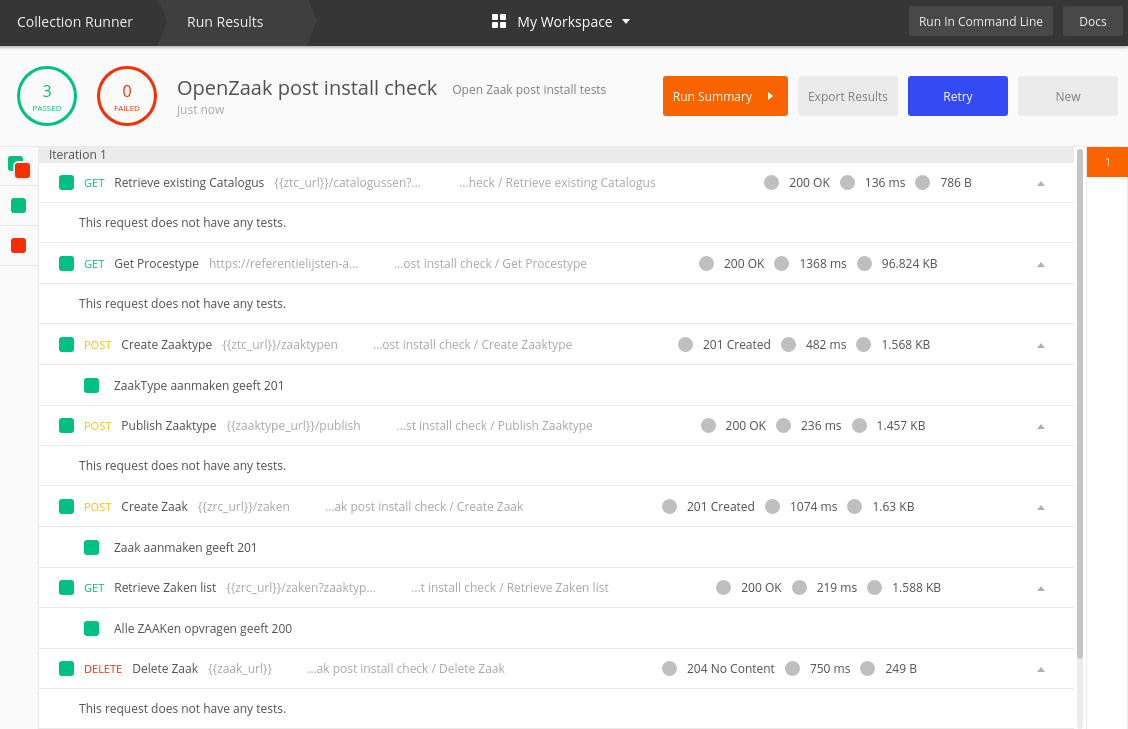Installation¶
There are several ways to install Open Zaak. A scalable solution is to use Kubernetes. You can also run the Docker containers on a single machine.
Before you begin¶
Check the minimum system requirements for the target machine(s).
Make sure the target machine(s) have access to the Internet.
The target machine(s) should be reachable via at least a local DNS entry:
Open Zaak:
open-zaak.<organization.local>Open Notificaties:
open-notificaties.<organization.local>
The machine(s) do not need to be publically accessible and do not need a public DNS entry. In some cases, you might want this but it’s not recommended. The same machine can be used for both Open Zaak and Open Notificaties.
If you want to use NLX, make sure you have a publicaly available domain name, for example
nlx.<organization.com>, where your NLX-inway is accessible to the outside world.
Guides¶
Post-install checklist¶
After Open Zaak has been installed successfully, go through the following checklist to see if the software works as expected:
Check configuration
Check the configuration page for Open Zaak, accessible at the url https://open-zaak.gemeente.nl/view-config/.
This page will indicate whether certain settings are properly configured:
Run check management commands
If Sentry was set up for Open Zaak, make sure to run the following command to ensure that logging to Sentry will work as expected:
python src/manage.py raven test
Furthermore, to verify that notifications can be received by the URL as defined in the configuration, send a test notification using the following command:
python src/manage.py send_test_notification
Note
The notification is sent to the test channel - make sure it exists in the
Notificaties API you’re using!
Run the Postman collection
Finally, run a simple Postman collection on the new install of Open Zaak:
Create an
Applicatiewith superuser permissions via the adminA simple Postman collection has been published here, click on the
Run in Postmanbutton in the top right.Once the collection is loaded into Postman, click the icon in the top right to manage environments:
Then click
Add, enter the correct environment variables, then clickUpdate:
Click on the
Runnerbutton in the top left of the screen, then select the imported collection and the created environment and clickRun
If Open Zaak is properly configured, the tests will pass